Today we’re going to create a vector hand whisk using Adobe Illustrator. We’ll be using Gradients and Blends, as well as some clever Clipping Masks to create a semi realistic illustration you could use in a variety of projects. So let’s jump in!
Step 1
To begin with you will need to create the below geometry sketch of the mixer. We need one revolving detail only, because the second is the copy of it. This sketch is flat because it has none of the light distribution, but you should create it so you can plan the final image. If you know how to achieve the main outlines of the object and its elements, go to the Step 10. If not, read the following steps carefully.

Using the Pen Tool (P), change the Stroke color to null and the filling color to any, and illustrate the path which will represent the main part of the mixer.

Using the Ellipse Tool (L), draw an elliptical path shown below.

With the Rotate Tool (R), rotate the ellipse slightly.

Change the lengths of the handles of the upper anchor point of this ellipse in order to create the handle hole in the main body of the mixer. Do this by using the Direct Selection Tool (A).

Step 2
Once modified, select both paths.

Go to Object > Compound Path > Make (Command + 8).

Step 3
Using the Pen Tool (P), draw the following paths over the illustrated path.

Then select all of the paths, go to the Pathfinder panel, and click there the Divide button. Then go to Object > Ungroup.

Fill the received paths with different colors.

Step 4
Let’s illustrate an "on/off" button in the top part of the mixer. First, draw a violet path shown in the picture by using the Pen Tool (P).

After that, produce a top part of the button by using the Ellipse Tool (L).

Step 5
With the Line Segment Tool (\), draw a thick line which will represent a revolving rod of the mixer.

Go to Object > Expand, then go to Object > Ungroup.

Using the Pen Tool (P), click in the lower part of the rod so as to add one more anchor point, change this to the Smooth one and move it slightly down.

Step 6
Illustrate an ellipse under it with the Ellipse Tool (L).

Copy this ellipse and Paste in Back twice (Command + C then Command + B). Move the second copy of the ellipse as it is shown below.

Step 7
Select then both copies of the ellipse.

With the Lasso Tool (Q), select the inner anchor points of the ellipses…

…and press the Delete button on your keyboard.

Then go to Object > Path > Join (Command + J) twice. Change the filling color the newly created shape.

After that you can delete the top anchor point of the lateral surface of this cylinder, and go to Object > Path > Join (Command + J) again.

Step 8
Draw another ellipse at the bottom of the previously created cylinder with the Ellipse Tool (L).

…and create another cylinder from it the same way.

Step 9
Using the Pen Tool (P), create an end path of the whisk. Increase the Stroke Weight of it if necessary.

Illustrate another end part the same way and your main geometry sketch will be completed.

Step 10
We are going to create an Art Brush to help with the shading of the hand mixer. Using the Ellipse Tool (L), draw an elongated elliptical path filled with black.

Copy it and Paste in Front (Command + C then Command + F). Go to Object > Transform > Scale and decrease the ellipse copy twice as small. In other words, set the percentage to 50%.

Change the Opacity of the biggest ellipse to 0%.

Go to Object > Blend > Blend Options and set the values in the dialog box to 75 Specified Steps.

Select both ellipses and go to Object > Blend > Make (Command + Alt + B).

Step 11
Drag and drop this blend into the Brush panel, and choose the Art Brush option in the opened dialog box.

Specify the options for the brush in the second dialog box. Name this brush "Black brush." Change the Colorization Method of it to Hue Shift.

Step 12
Create another Art Brush made from three ellipses shown below.

Change the Opacity of the gray ellipse to 0%.

…and make a blend from these ellipses.

Name this brush "BW brush". Do not change the Colorization Method in this brush.

Step 13
Select the green revolving end part, go to Object > Expand, then go to Object > Ungroup. Using the Direct Selection Tool (A), change the shape of this path as it can be seen below and fill with gray.

Go to Object > Path > Offset Path, and set the shown values in the opened dialog box.

You should achieve the result shown in the scaled image below after these manipulations.

Step 14
After that change both: the Stroke and the Filling of this path to null, take the Scissors Tool (C), and click in the indicated points of the path so as to divide it to four parts.


Step 15
Apply the "Black brush" to two of these paths with the white Stroke color.

Apply this brush to the other two of these paths with the black Stroke color. Change the Stroke Weights and the Opacities of the paths if necessary.

Step 16
The same way apply the "Black brush" with different Stroke colors to the following paths. Do not worry about the paths located beyond the gray revolving path.

Apply then the "BW brush" to the following two paths as well.

Step 17
Fill the black path with an angled linear gradient.
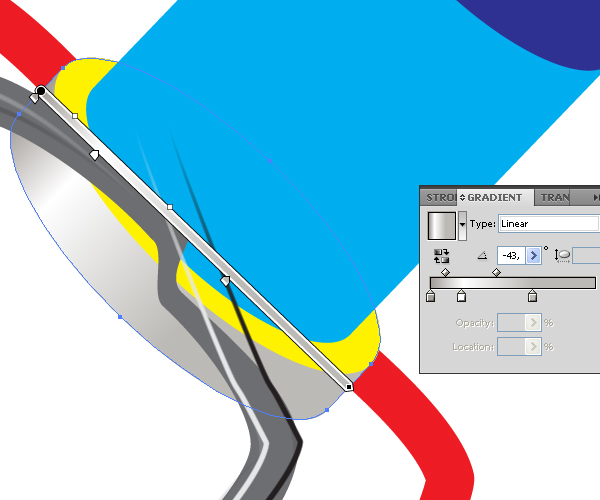
After all these actions, use the Ellipse Tool (L) to draw an ellipse which will represent a hole on the revolving detail. Rotate it by using the Rotate Tool (R).

Select the lateral surface of the cylinder (that is filled with an angled linear gradient), Copy it and Paste in Front (Command + C then Command + F).

Select the gray revolving detail, Copy it and Paste in Front (Command + C then Command + F).

Step 18
Select the black ellipse which represents a hole, go to Object > Transform > Scale and decrease it. Then click the Copy button in the dialog box. Then Copy it and Paste in Front (Command + C then Command + F) too. See the diagram below.

Select all the copies of four paths: two black ellipses which represent a hole, the lateral surface of the cylinder, and the gray revolving detail.

And with the Shape Builder Tool (Shift + M), make a path by following the images below.


Step 19
Delete all unnecessary paths, and create a Clipping Mask from the path shown below, by going to Object > Clipping Mask > Make (Command + 7).

Ensure the black hole is positioned in the correct place, where the whisk meets the cylinder.

Step 20
The red whisk detail is illustrated the same way. You’ll need to use two Clipping Masks for this whisk, as shown below.

Two Clipping Masks are used to show the whisks crossing over each other.

Step 21
Fill the yellow path with dark gray.

Fill the blue path with an angled linear gradient.

Fill the dark blue path with gray.

Fill the crimson path with an angled linear gradient so as to show that it is a metallic part of the mixer.

Step 22
Copy the revolving detail and Paste in Back (Command + C then Command + B). Move it as shown below.

Step 23
Fill the light brown path with a radial gradient.

Fill the grass green path with light gray.

The brown path should be filled with light gray too.

The lilac path is filled with gray.

Step 24
The violet path of the button should be filled with an angled linear gradient.

The top path of the button should be filled with an angled linear gradient as well.

Step 25
Divide the main part of the mixer by applying the "Black brush" to the path indicated below.

Illustrate the next path and apply the "Black brush" to it. Change the Stroke color to white. Change the Stroke Weight and the Opacity of it if necessary in your own artwork.

Apply the "Black brush" with a black Stroke color to the path shown in the diagram below.

Crop both paths by going to Object > Clipping Mask > Make (Command + 7). The clipping path for this action is selected in the image below.

Step 26
Apply the "Black brush" with black Stroke color to the following path.

Crop it with a corresponding Clipping Mask too.
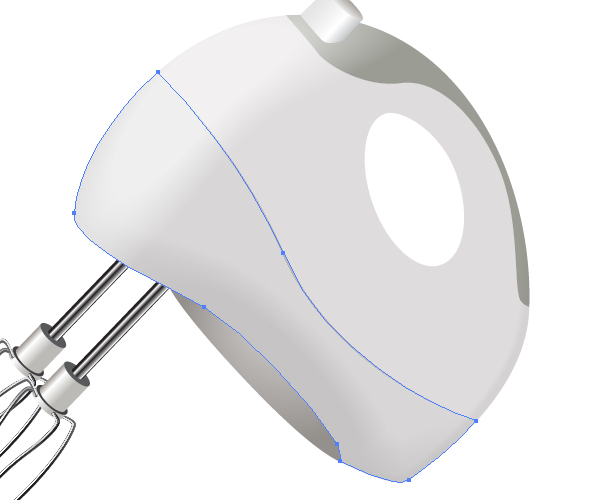
Step 27
Grab the Line Segment Tool (\) and draw a horizontal line. Then take the Width Tool (Shift + W), and drag the right end point of the path.

Click the Save button in the Variable Width Profile window indicated below, and name this profile "MyProf."

Create "MyProf2" Width Profile the same way.

Step 28
Apply the "Black brush" to the following path. Change the Stroke color to black.

Change the Stroke Weight and the Opacity of the path, and crop it with a corresponding Clipping Mask shown below.

Apply the "Black brush" again to the next path cropped with a Clipping Mask.

Step 29
Apply "MyProf2" Width Profile to this path.

Then decrease the Opacity of the path.

Apply the "Black brush" with the white Stroke color to the following path, apply then "MyProf" Width Profile to it, and change the Opacity of the path if necessary.

Step 30
Apply the "Black brush" to the following path.

And apply the "Black brush" again with "MyProf" Width Profile to the next path in order to create a shadow from the button.

Step 31
Illustrate holes in the mixer. Up to this point in the tutorial you already know how to achieve this without assistance. Just apply the techniques you learned earlier in the tutorial here, and do it by yourself. Follow the helpful image below.

Change the shape of the Clipping Mask for the blend as shown below.

Conclusion
By using a geometry base and the clever use of gradients and blends, you can create your own hand whisk. I hope you’ve enjoyed creating this and have learnt some techniques you can apply in future projects.
