In this tutorial you will learn how to create a decorative curled edge using some easy illustrator techniques and a custom Adobe Illustrator Script. Let’s get started!
Step 1
Take the Rectangle Tool (M) and create a rectangle filled with a random color.
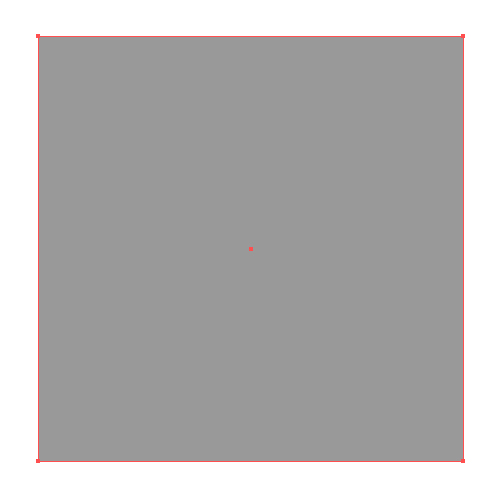
Copy it and paste it in front (Command + C then Command + F). Change the fill of the rectangle for convenience.
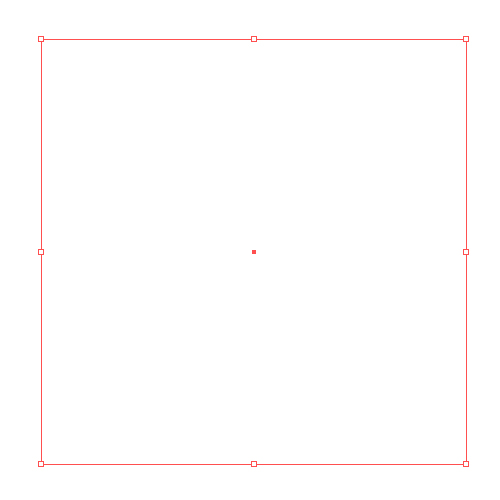
Step 2
Take the Direct Selection Tool (A) and move the upper right corner of the rectangle as shown in the figure below.
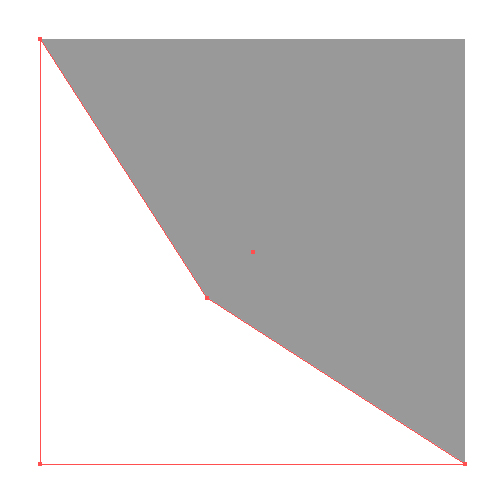
Select points A, B, and C with the same tool and convert them from angular into smooth.

Step 3
Holding down Option, operate the handles of the top left and bottom right points of the upper figure, so that they could lie on the sides of the rectangle.
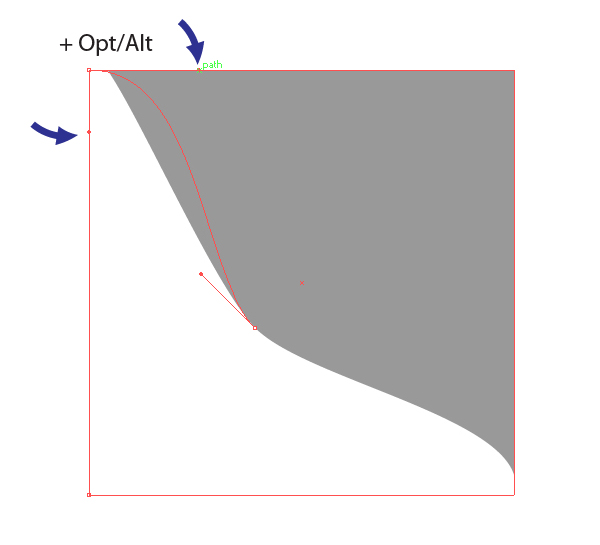
Step 4
Now operate the handles of the central point holding down the Option key.
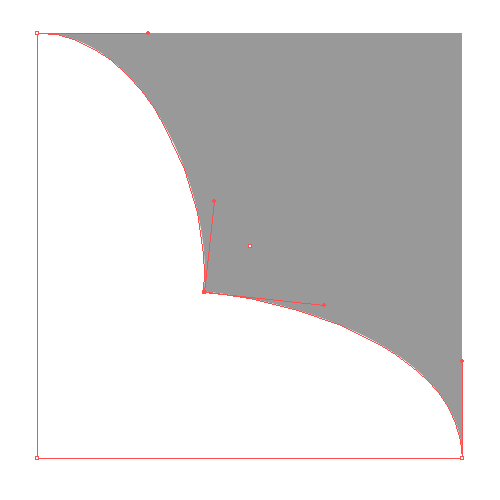
Take the Pen Tool (P) and add two new points on both sides of the center point of the corner.
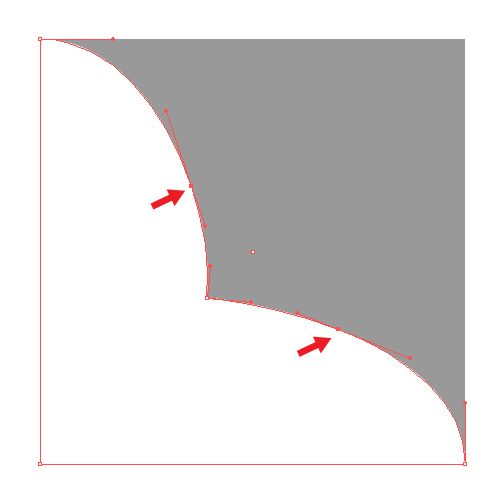
Operating the handles of these points, form the shape of the corner.
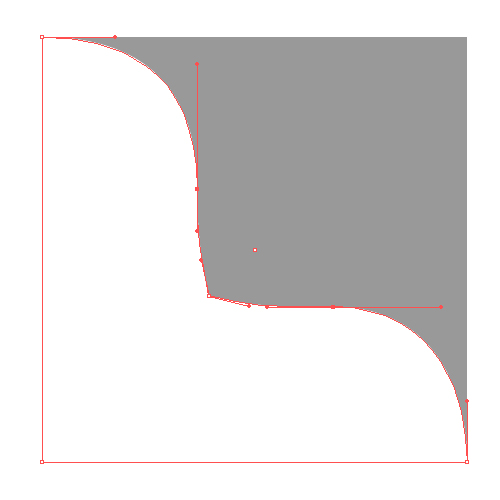
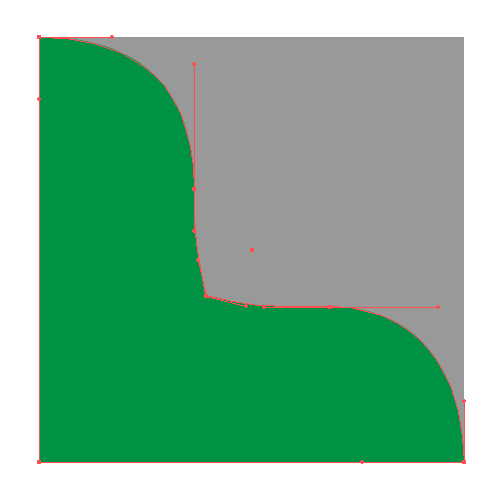
Step 5
Go to Edit > Preferences > General, and set the Keyboard Increment value equal to 1 px. It is a default setting. Although I often use the Increment value equal to 0,25 px. Copy and paste the upper shape in front (in the figure below it is filled with white color).
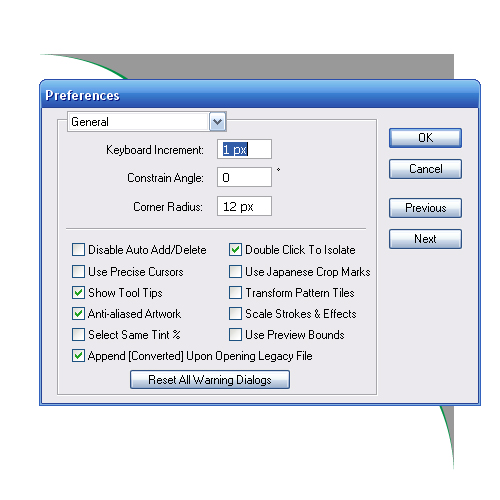
Step 6
Using the Direct Selection Tool (A) select A point of the medium shape (in this example it has a green outline) and shift it up to the right using the arrow keys (one keystroke equals to the displacement of 1 px). We need to build a tangent line towards the curved side of the figure with green stroke. It is not an easy task in the field of advanced mathematics, I should say. When the tangent line can still be built towards two circles using geometric constructions, then to do it towards the two curves using simple methods is impossible.
A great script "Common Tangents" can help us, you can download it and learn how to use it here 20 Free and Useful Adobe Illustrator Scripts. To build a tangent line with this script, we should have two curves. We will do it artificially. Take the Scissors Tool (C) and cut the shape at three points A, B, C. So, we have two curves and an angle.
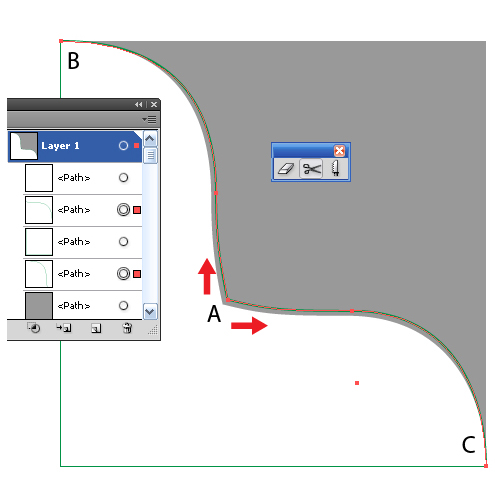
Step 7
Select two curves in the Layers palette and run the script.
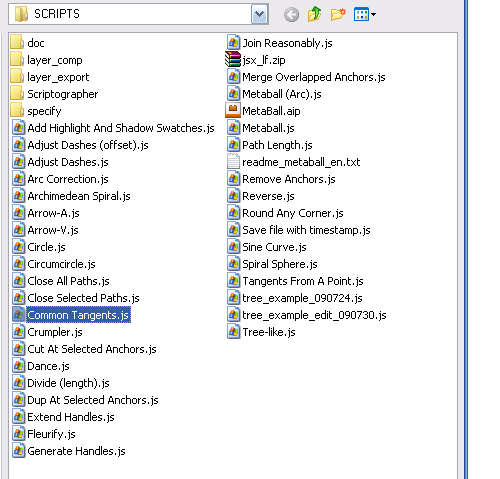
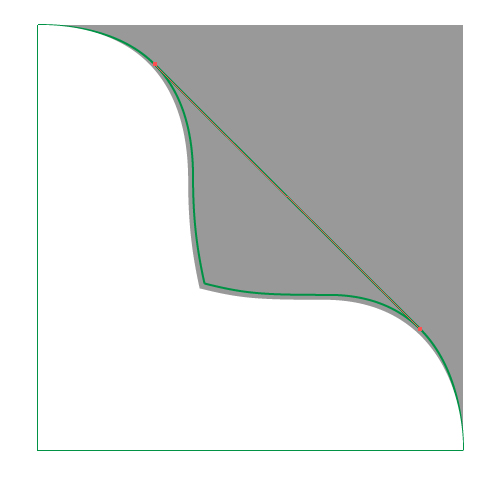
A Tangent line is formed in a split second. Now you need to transform the cut outline into a closed one. Select cuts one-by-one with Lasso Tool (Q) and press Command + J.
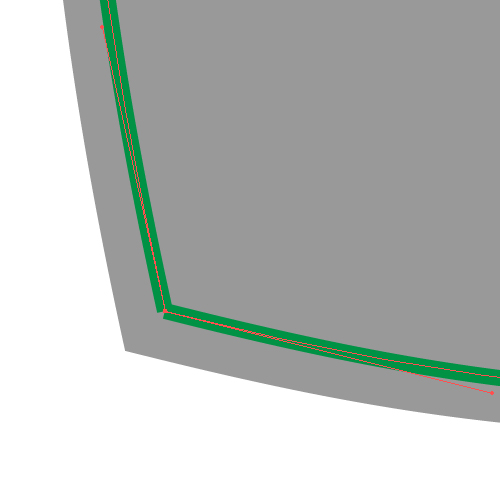
Step 8
Now place the tangent below the outline, moving the under-layer with it in the Layers palette. Turn on the Smart Guides mode (Command + U). Take the Scissors Tool (C) and cut the outline at the points of intersection of the tangent with the outline.
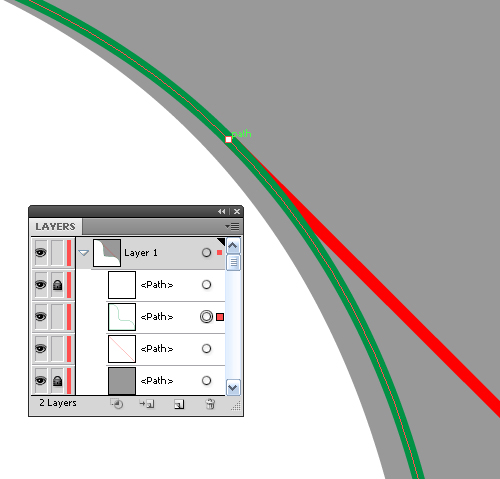
Connect the tangent line with the part of the outline using the technique described in the previous step. Lock the achieved triangular outline in the Layers palette.
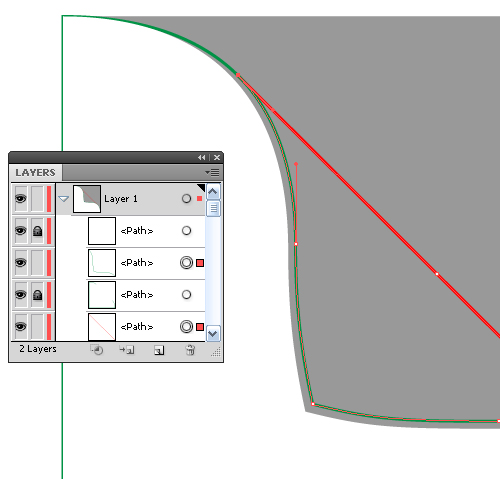
Select the cut points of the bigger outline using the Direct Selection Tool (A) and connect them Command + J. So, we’ve got four objects.
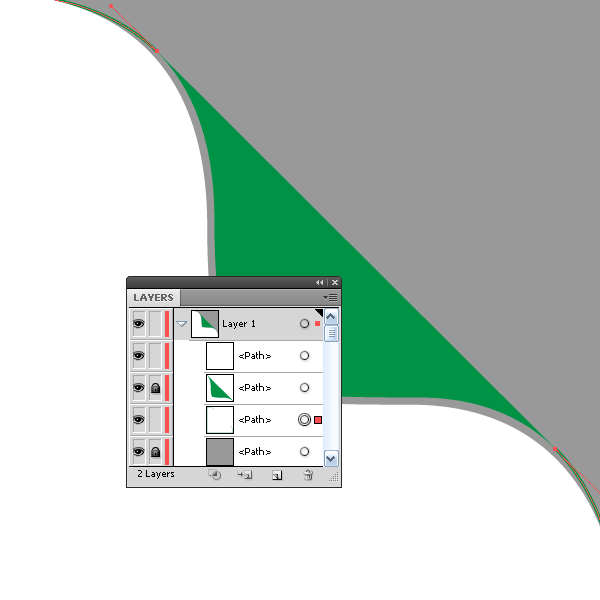
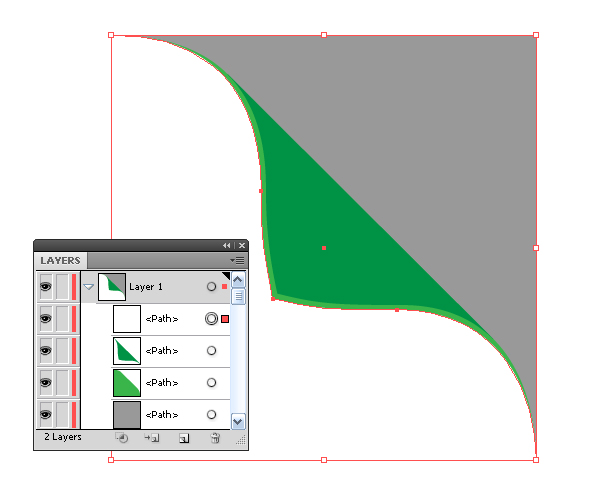
Step 9
Create a guide line and rotate it so that it could pass through the top of the curled corner as shown below.
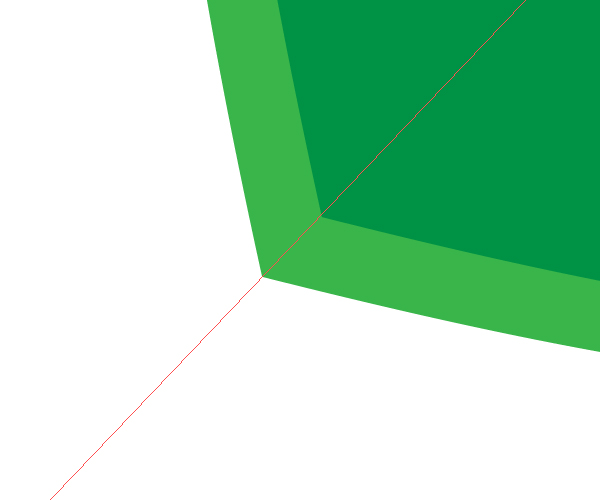
Select the guide and the middle shape of light green color in the layers palette, click on the Divide button from the Pathfinder palette.
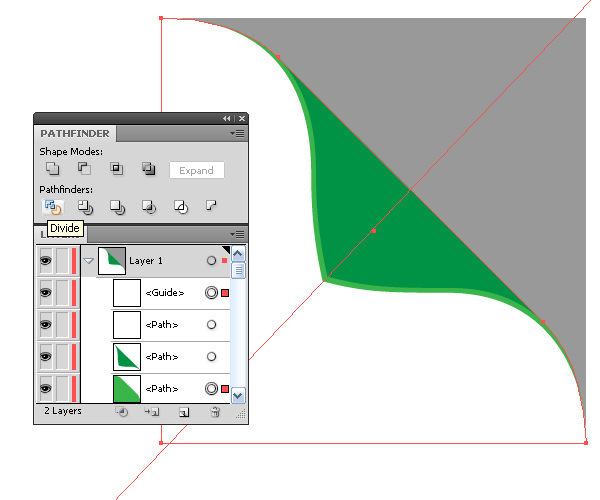
As a result we got the group consisting of two elements.
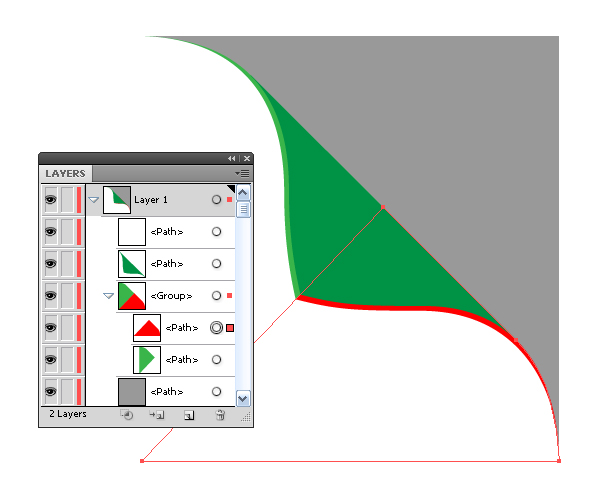
At this point all the build-ups are done. You can begin to design a curled corner.
Step 10
Fill the upper shape with linear gradient from white to light gray color.
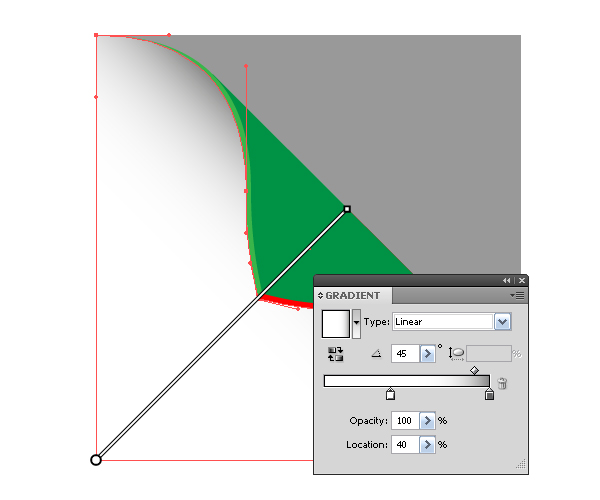
Fill the two middle shapes with differently directed linear gradient with shades of golden color in order to create a play of light on the edges of the curled corner.
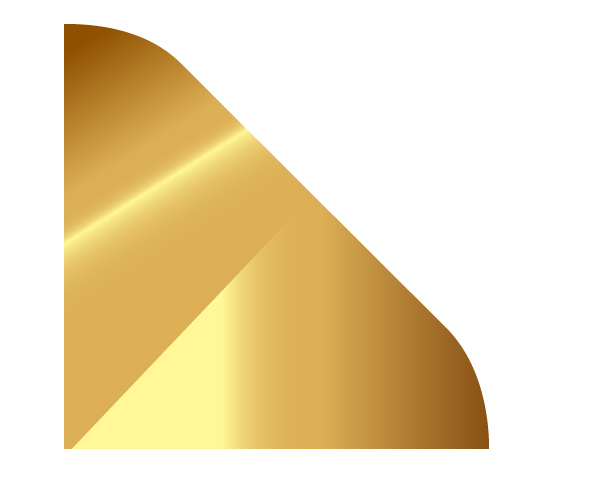
Step 11
Fill the upper part of the corner with linear gradient consisting of various shades of golden color.
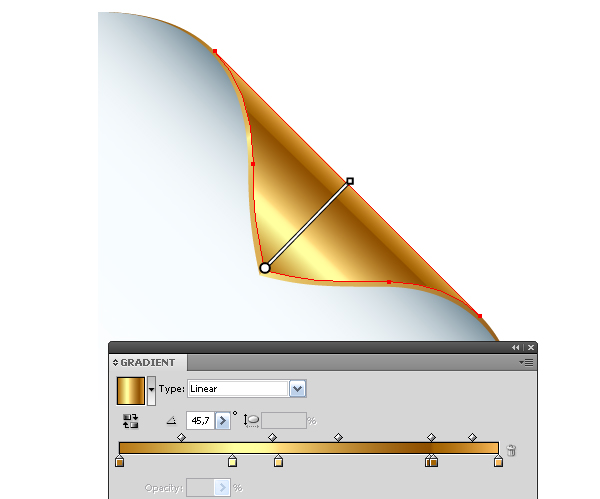
Conclusion
Finally, create any background you like. The bottom layer in the Layers Palette is a good place for the background. You should now have your golden page curl. Play around with the color settings to see what you can come up with. This technique is good for web elements and print design, just remember to use the correct color mode for your project. Have fun!
