Image may be NSFW.
Clik here to view.
Image may be NSFW.
Clik here to view.
When using dashes you have three options available, a hyphen, an en dash and an em dash. Choosing the right dash for the job in hand is usually overlooked and misunderstood. This Quick Tip will outline the differences between the three dashes as well as advice on when and how to use them correctly within your designs.
The Hyphen
First up is the Hyphen. It has two main functions, to divide a word that needs to be split at the end of a line and to join a compound word.
Clik here to view.
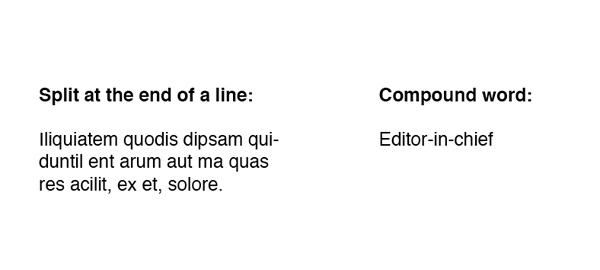
On a standard English keyboard the hyphen can be found to the right of the zero.
Clik here to view.

Indesign will hyphenate your body copy automatically if the "Hyphenate" tick box is selected, it can be found within the paragraph panel. If it is not activated go to Window > Type and Tables > Paragraph.
Clik here to view.
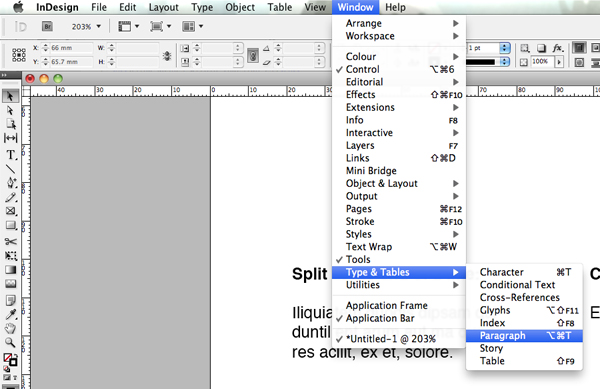
The tick box is located at the bottom left of the palette. Activate the tick if it isn’t already. However some designers like to have full control over the hyphenation and prefer to add their own. To deactivate automatic hyphenation simply select your text box/boxes and deselect the option on the paragraph palette.
Clik here to view.
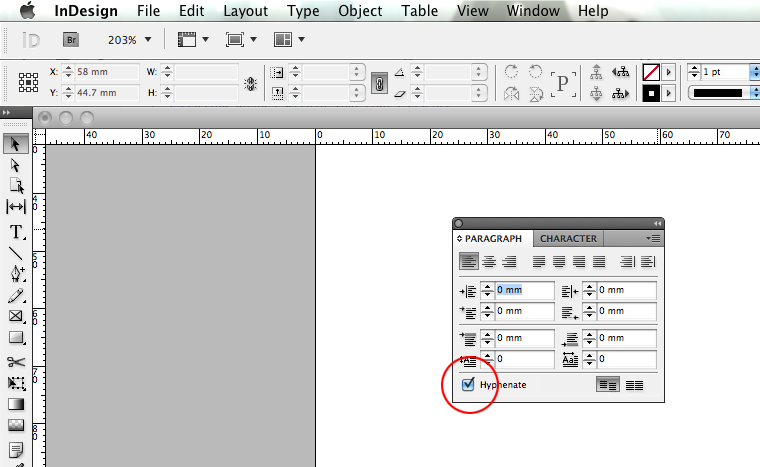
99% of the time I prefer to avoid using hyphens, however if it is necessary to use a hyphen I try to stick to these points. Only occasionally split a word at the end of the sentence. And try to split the word between syllables, for example, Design would be split De-sign. Always keep a dictionary handy for checking syllable breaks.
One final note to mention is don’t confuse a Hyphen for a Minus Symbol. A Minus Symbol is different to a Hyphen as a minus symbol will usually match the horizontal line on a plus sign.
Clik here to view.
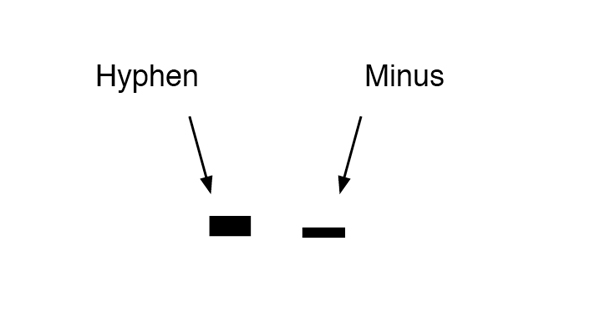
En Dash
The En Dash is commonly used to substitute the word ‘to’ when adding dates. Notice how the En Dash has a space on either side.
Clik here to view.
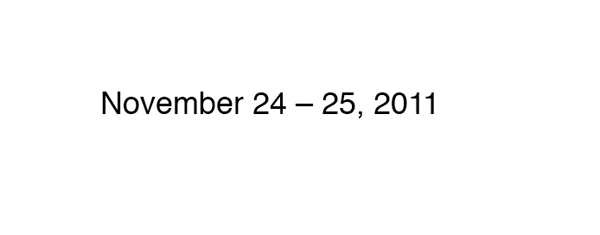
Unlike a Hyphen the En Dash is not visible on the keyboard and must be activated. The shortcut is Option + Hyphen or you can go to Type > Insert Special Character > Hyphens and Dashes > En Dash.
Clik here to view.
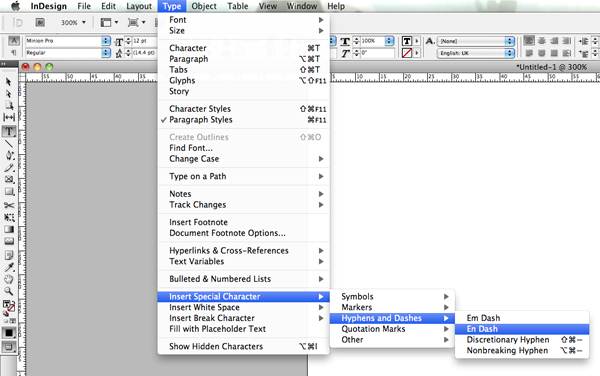
Em Dash
The Em Dash is used to indicate a break or interruption in thought or to separate a sentence from a bullet point. The Em Dash has no space on either side.
Clik here to view.
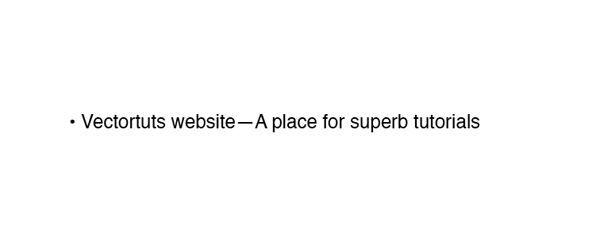
Like the en dash the em dash is not visible on keyboard and must be activated. The shortcut is Option + Shift + Hyphen or you can go to Type > Insert Special Character > Hyphens and Dashes > Em Dash.
Clik here to view.
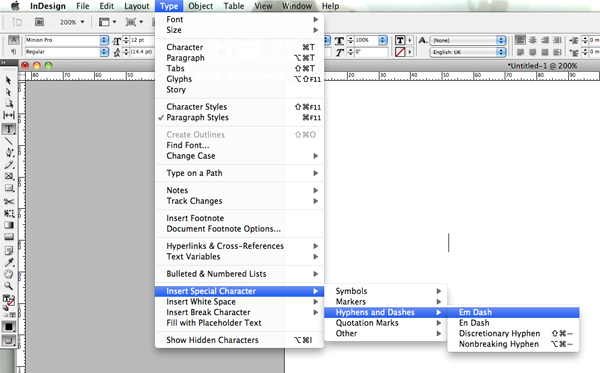
Glyphs
There is another way of selecting dashes. Go to Type > Glyphs and a new floating palette will open. The glyphs palette will display a visual reference to all of the characters within the typeface you have selected. As there is a lot of content to scroll through lets narrow down our search. In the drop down menu titled ‘Show’ select Punctuation, within this option the dashes can be found. By hovering your cursor over each of the glyphs InDesign will display their names.
Clik here to view.
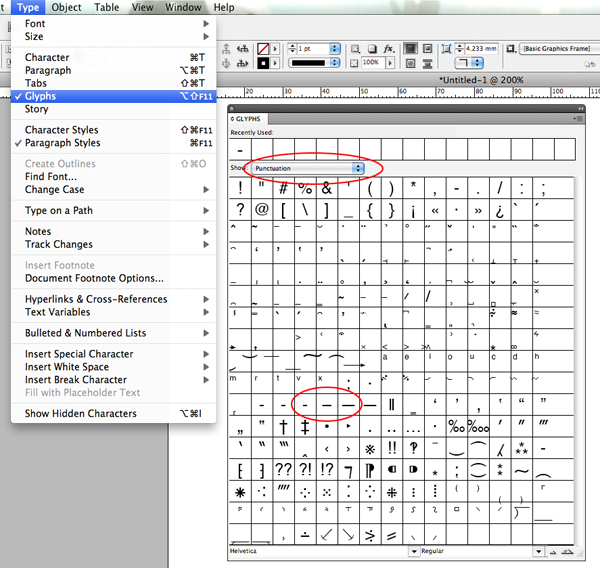
Conclusion
Once you start to notice the different ways Dashes are used, you’ll be able to spot them in everything you read. This is a great skill for any designer to have, I hope you’ve enjoyed this tut.
Clik here to view.
Clik here to view.
Clik here to view.
Clik here to view.
Clik here to view.
Clik here to view.