Today we are going to take a business card design from first idea to preparing the file for print. So whether you need a business card for yourself or a client read on.
Step 1
Start sketching out a few ideas for your card, think about any special attributes you want to include, for example, spot UV, die cut or a particular pantone you want to use. However, anything that is classed as special usually comes with a special print price.
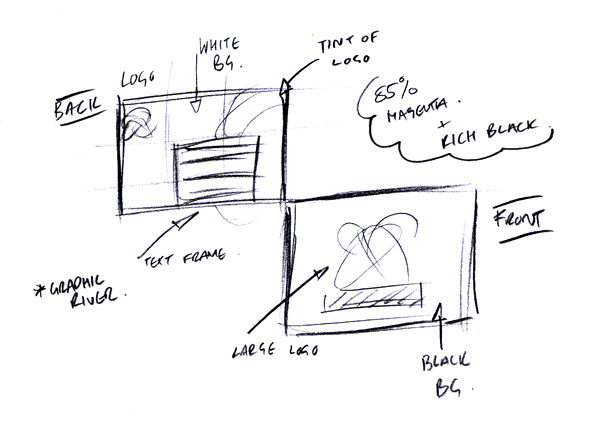
Step 2
Now that you have a rough design, contact the printer you intend on using. If the printer is local, call in and ask for some samples of previous business cards. Also ask for a stock sample book to look at, so you can see what stock they offer to print on.
You will need to obtain a price for the quantity of 100, 200 etc and explain how you want to print your business card. It might be wise to get a price for regular business cards to compare against your original quote. Finally ask the printer about preparing artwork for print, as they will probably prefer a certain file type and a certain way to prepare.
Step 3
Back to the computer, once the design has been roughly drawn up, open InDesign and choose ‘Create a New Document’ from the opening screen.
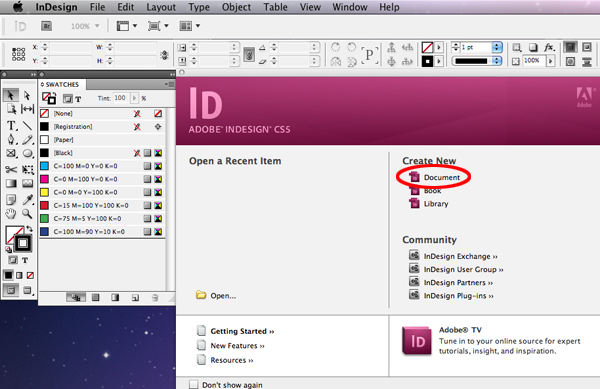
Enter the values into fields for each section, my selection is below.
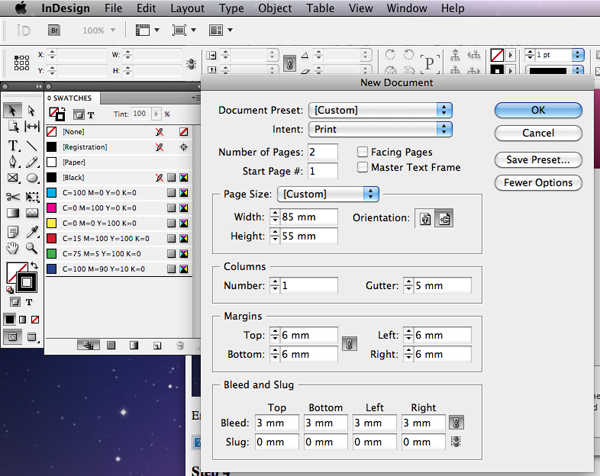
Step 4
Pick up a pantone book and start building a color palette within InDesign. Alternatively you might have an existing color palette from a current design. And if you are stuck for color inspiration check out www.colourlovers.com

Step 5
Now let’s add the supporting graphics, which include backgrounds, logos or images. For my design I have an eps logo bought from Graphicriver, Monarca Corporate Logo Design. To place a file go to File > Place, find the file via the browser and click Open.
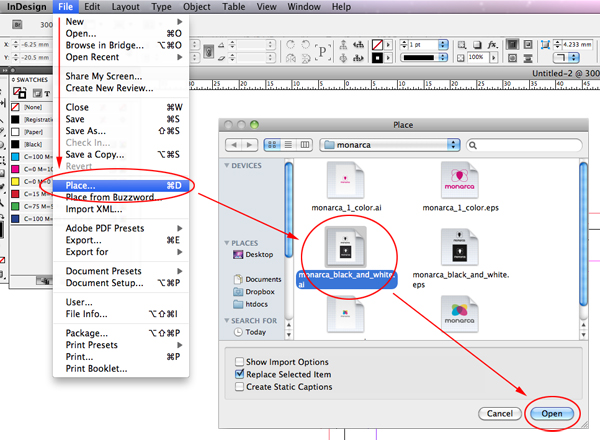
As well as positioning my logo in its original form, I have also opted to drop the logo in the background of the layout as a tint. To do this copy and paste your logo, click on it once with the Selection Tool. Go to Effects, which can be found by going to Window > Effects. Here you can now make the transparency adjustments.
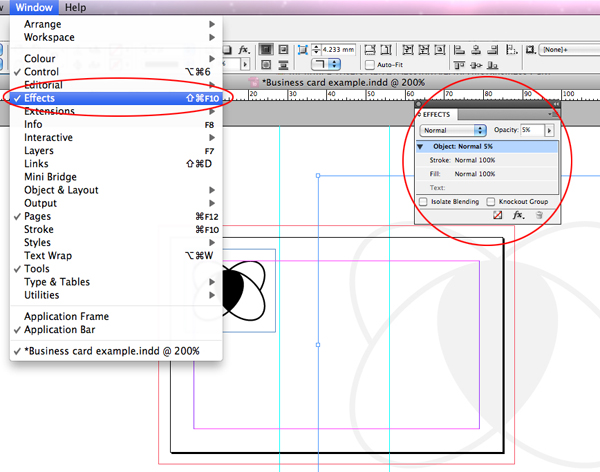
Step 6
Now it is time to lay out the necessary contact details. From the Toolbox select the Type Tool and click and draw out a text frame. Type or paste your content, set the typeface, size, color and other attributes. The Type palettes can be found by going to Window>Type and Tables.
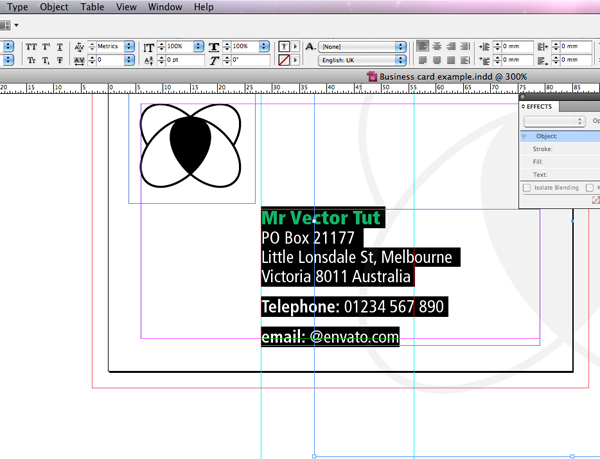
Step 7
Now go to the second side of the business card and place the necessary elements as described in steps 5-6.
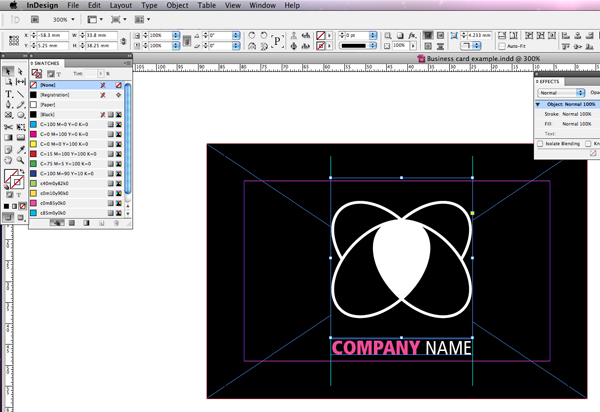
Step 8
Once all of the elements are present and placed, take a minute to check your layout for inconsistencies and typos (double spacing is usually a culprit). It might be wise to print out a proof if you have a reliable studio printer to check the colours.
Step 9
When the file is ready for printing, refer to the information you collected from your printers and start preparing. My printer asks for the following requirements: High resolution PDF, 3mm bleed, fonts converted to outlines, vector artwork preferred and colors/pantones clearly specified. To convert type to outlines, select the text frame and go to Type > Create Outlines.
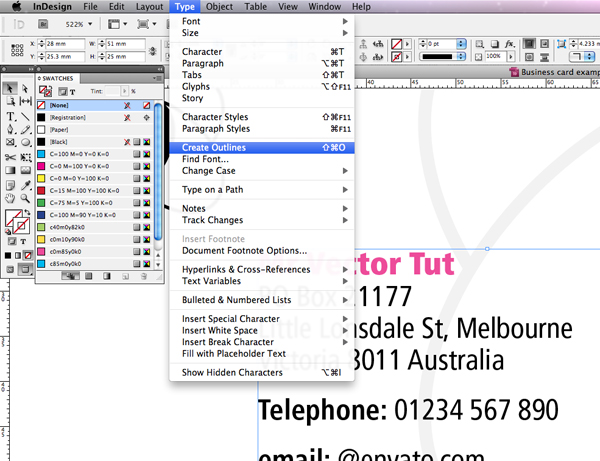
To export a PDF go to File > Export, a floating panel will appear. Select Adobe PDF (Print) for the format. Choose the location where you want the PDF to be saved and click Save.
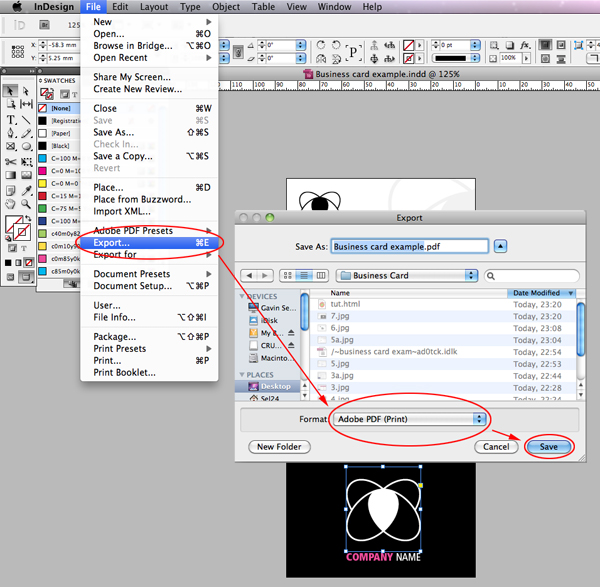
Step 10
Another floating panel will emerge. Go to the Marks and Bleeds section which is located down the left hand side of the panel. Make sure the bleed option is ticked and the appropriate measurement is applied.
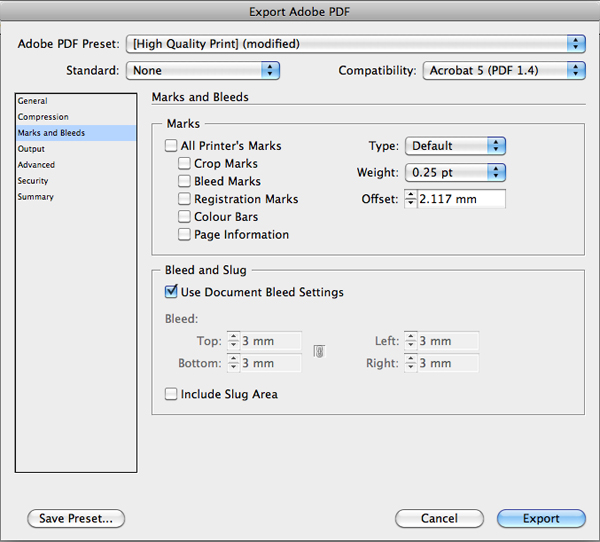
Before exporting you might want to save your presets by clicking the Save Preset button, name it and click OK.
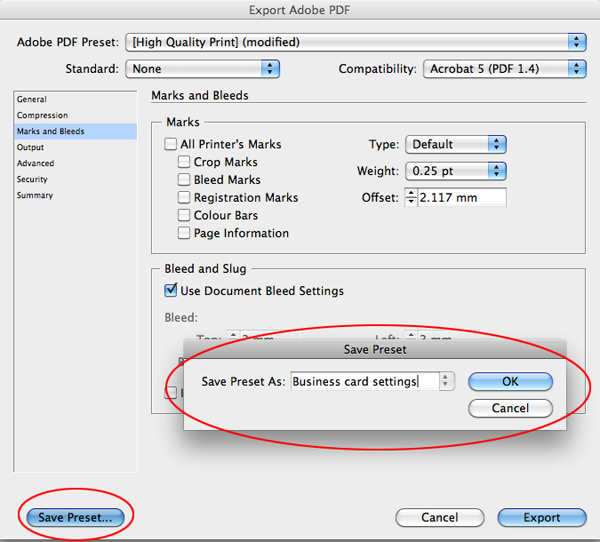
Step 11
Finally click Export. Open the PDF and double check that your design is how you intended it to be. If the layout is good email it to the printers, sit back, relax and wait for your good work to be printed.
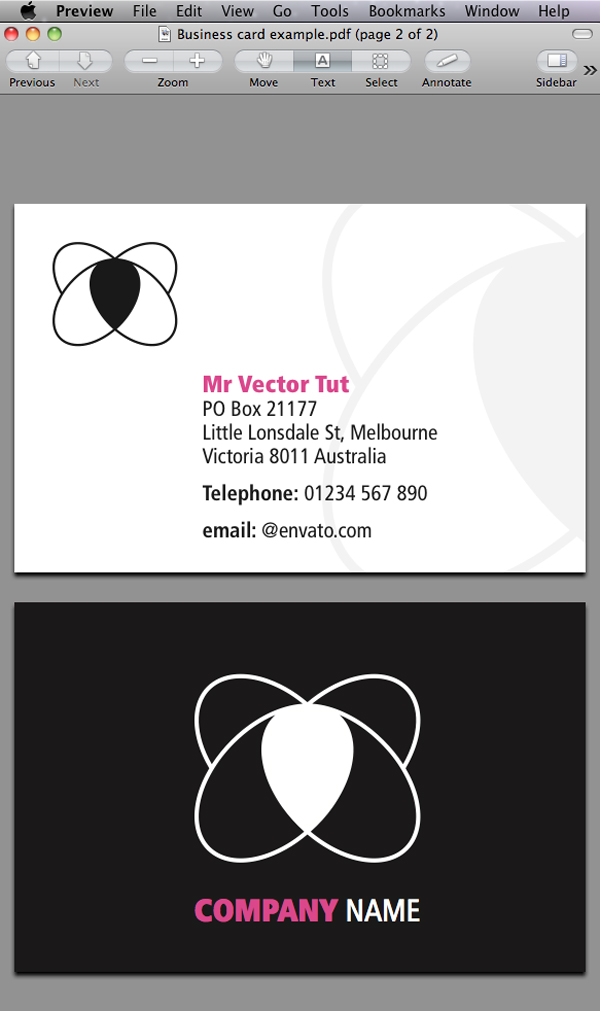
Conclusion
Business cards are often the first point of contact for potential clients. So with this in mind it is very important to get them right. Remember that your business card is a physical reminder of what you can offer.